In this modern era where most people are used to accessing their emails on their mobile phones, Google has made it easy for you to add your email from your custom domain right there in the Gmail app. Interested? Follow the steps below.
1. Open the Gmail App
2. Tap on your photo or the icon on the top-right corner to access the option to add another email account
3. Click on add another account (See Image Below)
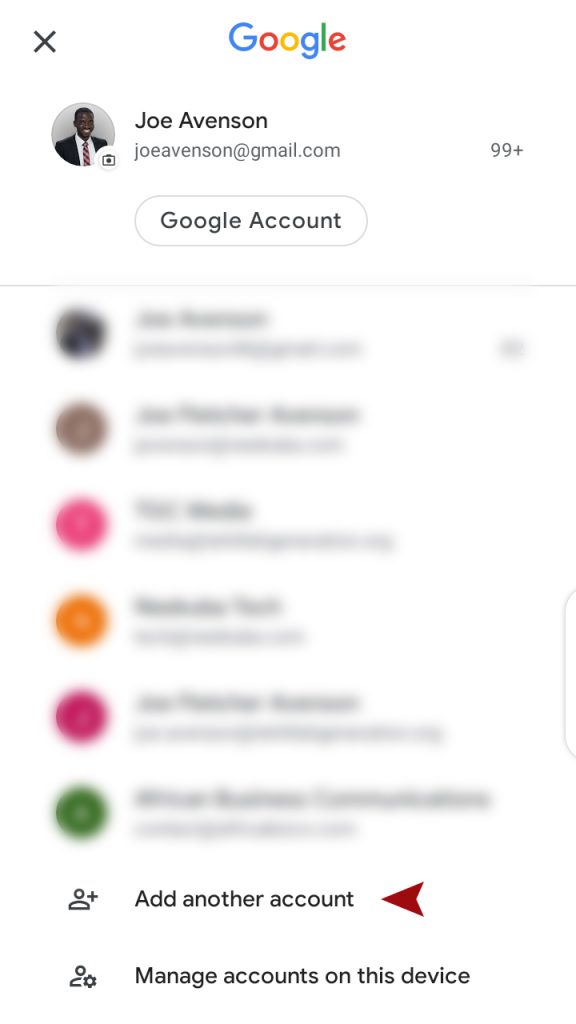
You’ll see the option to add several email accounts including IMAP or POP, Outlook, Hotmail, Yahoo, Exchange and others.
Our focus here is to add IMAP or POP email. To do this, let’s continue the steps below
4. Tap on Other (See Image Below)
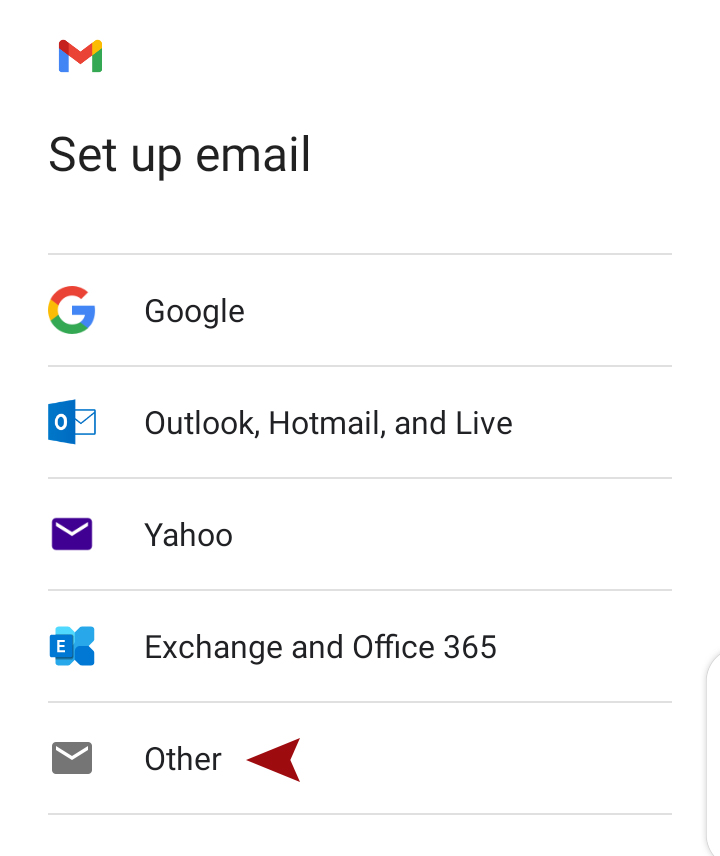
5. Enter your custom email address such as yourname@customdomain.com and click next. (See Image Below)
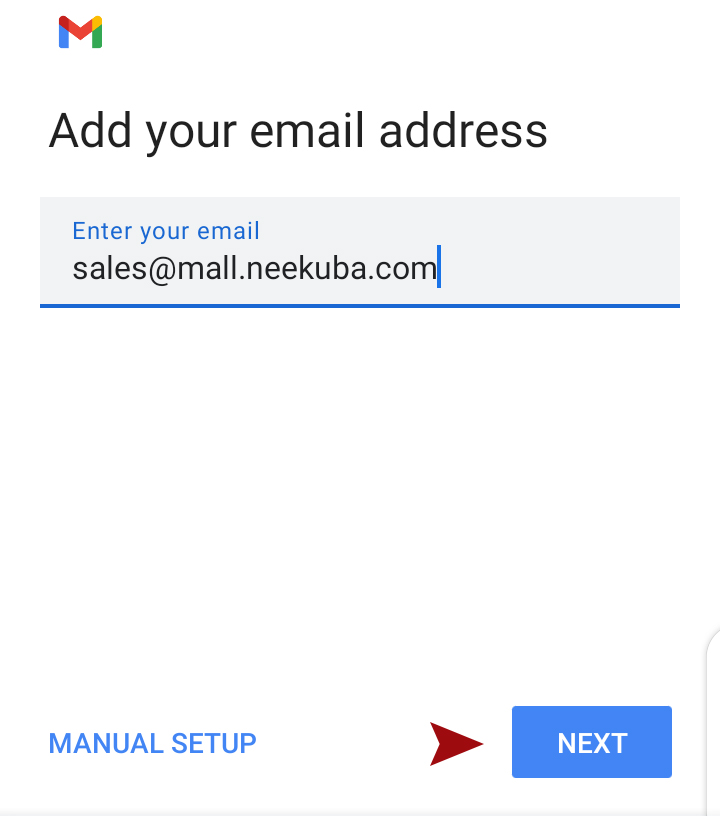
I used sales@mall.neekuba.com for this tutorial. Kindly note that mall.neekuba.com is a subdomain
6. Choose the account type and I will advise you to choose IMAP (See Image Below)
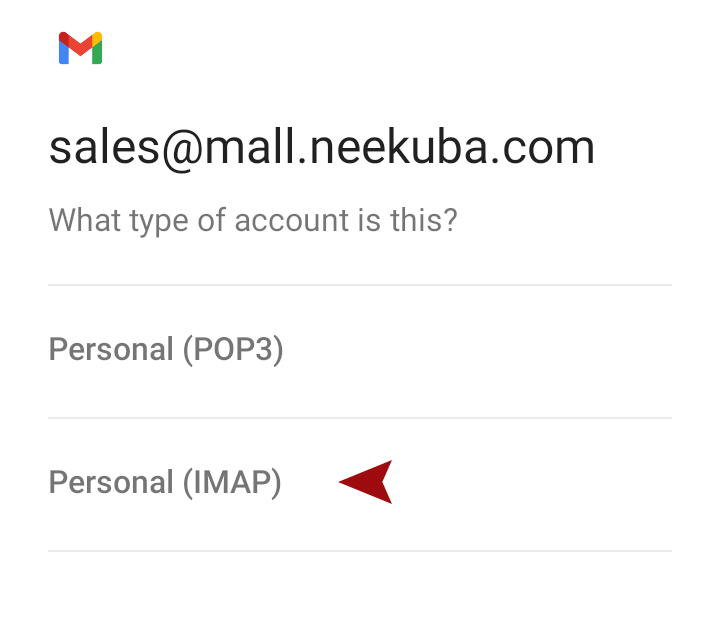
7. Enter the password for your email and click next (See Image Below)
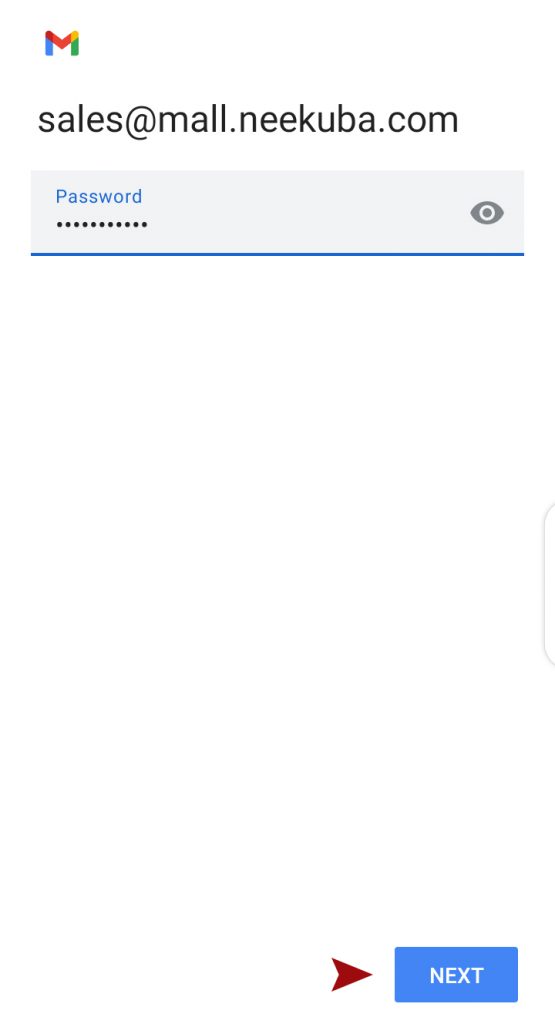
8. You’ll see the details for the incoming server settings – Click Next (See Image Below)
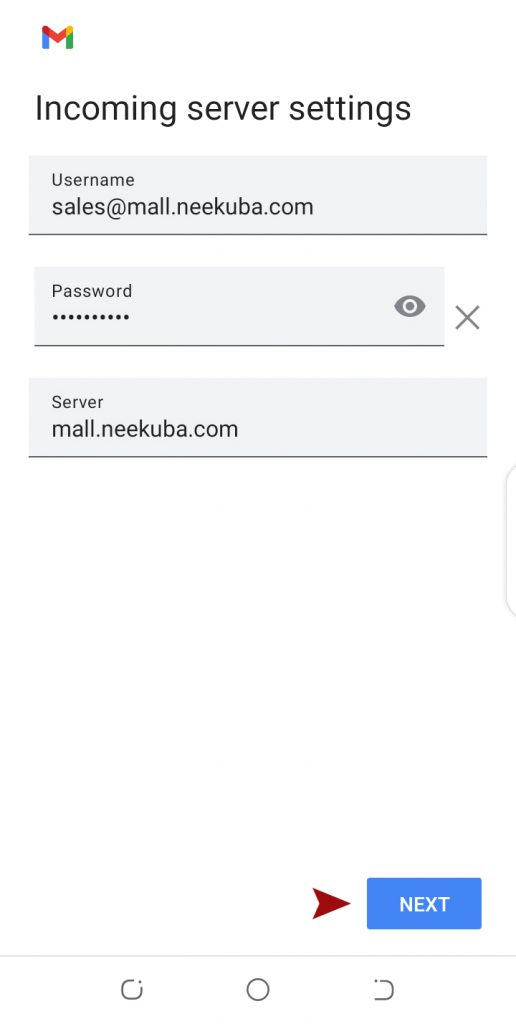
9. You’ll see the details for the outgoing server settings – Click Next. (See Image Below)
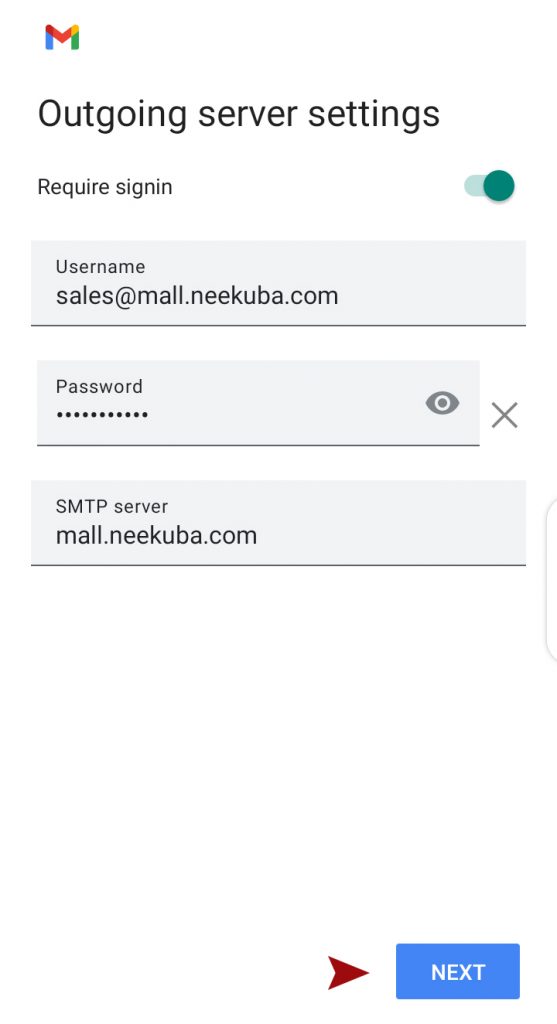
10. If your setup is successful you’ll see account options. Leave everything as it is and click next. (See Image Below)
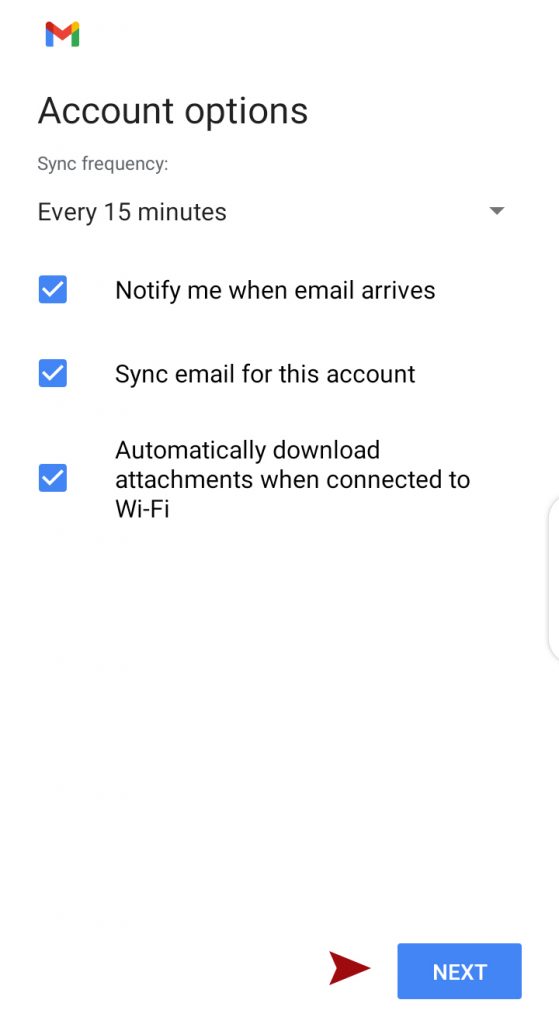
11. Voilà! Your email account is set up and all your emails can be accessed on your phone. Feel free to change the name you prefer recipients to see when they receive an email from you. (See Image Below)
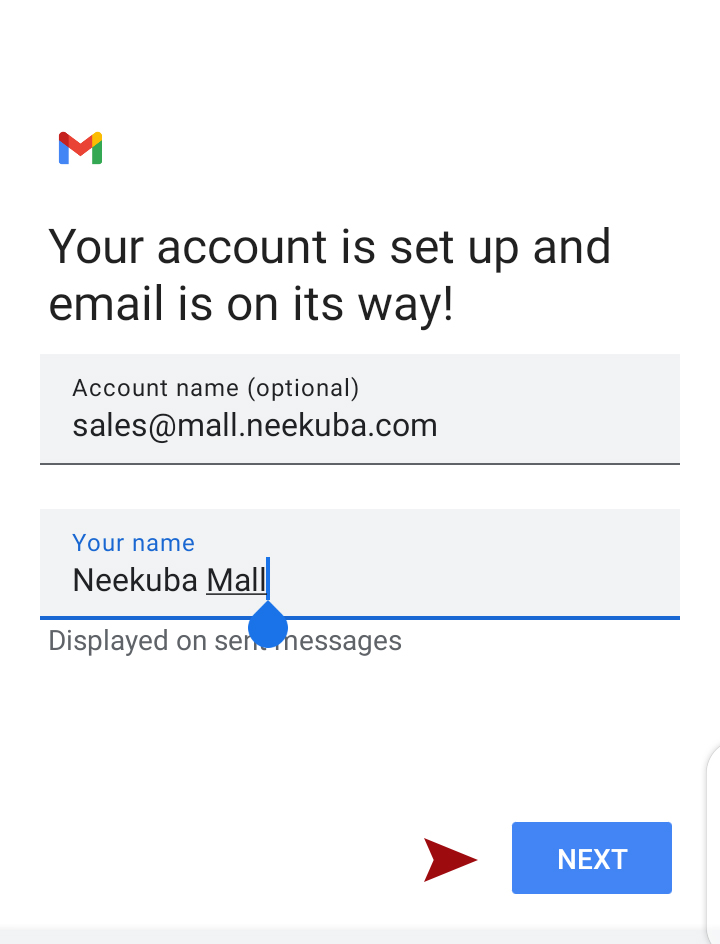
Everything is set now.
Thank you for reading. Kindly leave a comment below if you found this article helpful. Feel free to drop your questions as well and I will respond.
Written By:
Joe Fletcher Avenson
Tech Lead
Neekuba Company Limited


Great post!
Thanks